Some people don't like the idea of their contact information being in the hands of a stranger, but frankly, if my $600 (for replacement without new contract) iPhone is lost, I don't care if a stranger knows my phone number as long as I get my phone back!
Apparently there are apps for the iPhone that allow you to alter the lock screen to add your information, but I found a slick way that doesn't require another app download:
1. The iPhone allows you to choose what photo appears at the lock screen, so all you have to do is alter the photo a bit! Start by choosing the picture you want on your lock screen.
 |
| Silver Strand beach, South jetty: Photo by Jared Skelton of Silverstrand Photography |
2. Open the picture file on you computer and use whatever photo editing software you want to add some text. For this post I will use Microsoft Paint because it's super easy to use and does the job just fine. Start by using the text tool (highlighted below).
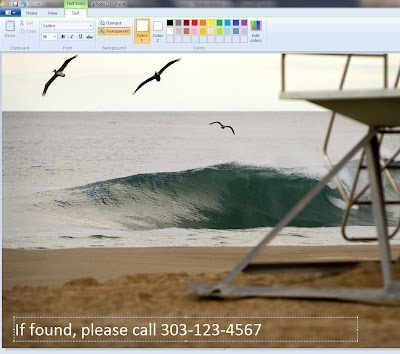 |
| Click on the area you want your text, and type the text you want in the box. You can change the font color to show up better on the picture. Then send this photo to an email account that you get on your phone, and open and save the photo to you iPhone camera roll. |
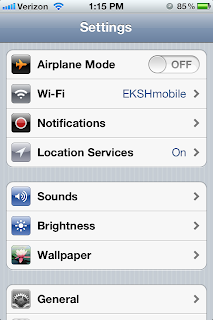 |
| On your phone, go to Settings > Wallpaper |
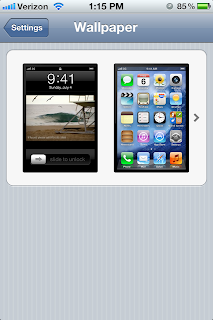 |
| Click on the picture of you lock screen (on the left above) |
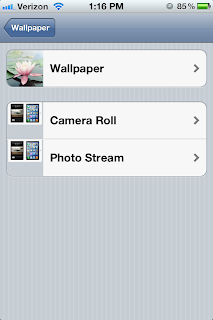 |
| Select the location of the picture you want to set as your lock screen |
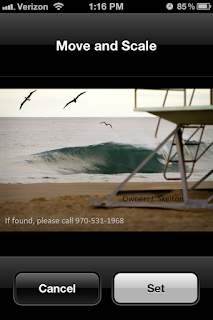 |
| Click on Set |
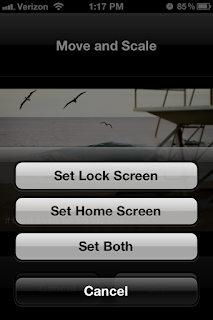 |
| Select Set Lock Screen |
3. Lock your phone and make sure the photo shows up like you want it, and you're done!

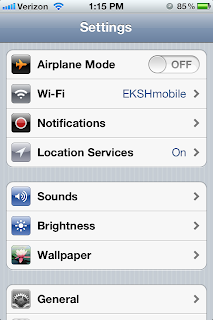
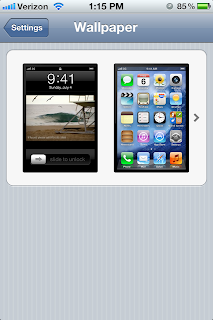
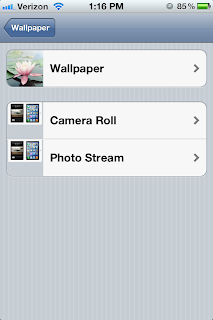
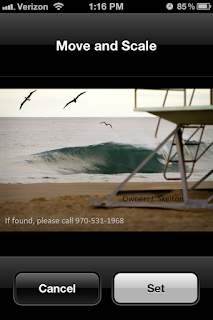
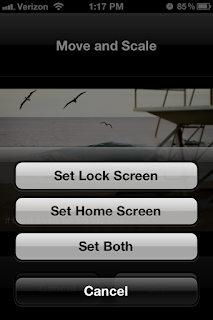

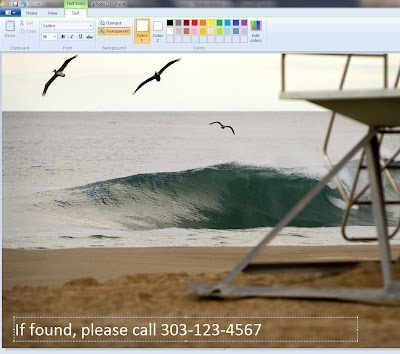
No comments:
Post a Comment